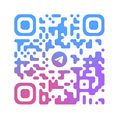Basic Operations
1.Overall Interface:
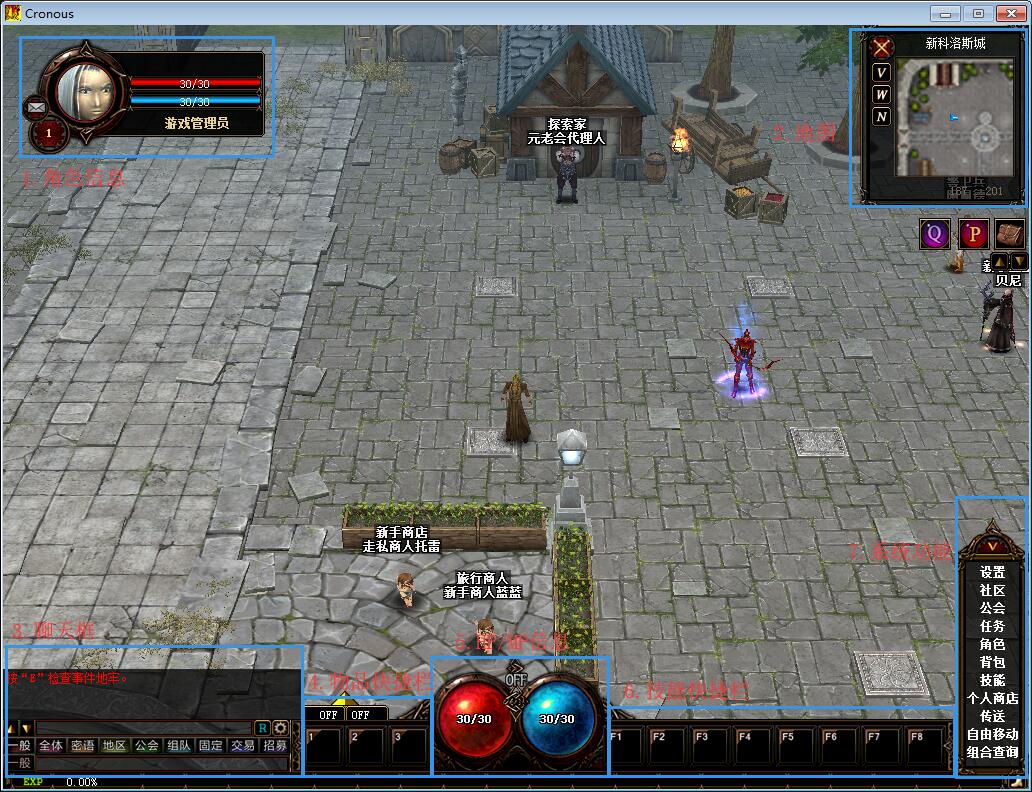
2.Basic Operations:
|
Operating System |
Windows XP /Vista /7 /8 /8.1/10 |
|
Movement |
Move the mouse to the target location and click the left mouse button. |
|
Chat |
Press theEnterkey, type your message in the chat window at the bottom left of the screen, then pressEnteragain to see your chat content. |
|
Screen Rotation |
Use theAandDkeys on the keyboard to rotate the screen left or right. |
|
Normal Attack |
Move the mouse over the monster you want to attack and click the left mouse button. |
|
Run/Walk |
Located at the bottom right corner of the game interface. |
|
Player Interaction |
Hold down theShiftkey and click the left mouse button on another player's character to bring up buttons for trading, adding friends, master-apprentice relationship, guild, and team functions. Select an option in this state to interact with the other player. |
|
Pick Up Items |
Click on the item icon you see on the ground or press the spacebar to automatically pick it up. Pressing theAltkey at this time will display the names of items on the ground, which is very convenient. |
|
Split Items |
For stacked items like potions or scrolls in your backpack, hold down theShiftkey and right-click the mouse to bring up a window for splitting the item quantity. |
|
Adjust View Distance |
Scroll the mouse wheel. |
|
Quick Use |
Left-click to pick up consumable items like potions or scrolls and place them in the quick slot window (keyboard1~3). |
|
Use Items |
Right-click the mouse when hovering over a consumable item, or use it after assigning it to a shortcut key (keyboard1~3). |
|
Skill Shortcuts |
Open the Skill (T) window, left-click on the desired skill icon, and the cursor will attach the skill icon. In this state, move to the desired quick slot window (F1 ~ F8) and left-click to register the skill there. |
|
Use Skills |
After registering a skill in the quick slot window, press the corresponding key to see the skill icon in theMPinformation window. In this state, move the cursor over the target and right-click to use the skill. |

1) Mailbox
2) Level
3) Health Points (HP)
4) Magic Points (MP)
5) Character Name
4.Map Information:
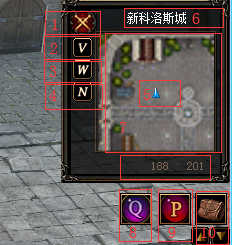
1) Server Details - PVP or NON-PVP
2) Mini Map
3) World Map
4) NPC Guide
5) Current Location
6) Current Map Name
7) Micro Map
8) Quick Portable Store
9) Quick Portable Mall
10) Hide or Show buff Icons
5.Chat Information:

1) Enlarge or Shrink Chat Window
2) Chat Options
3) Chat Mode
4) Currently Selected Chat Mode
5) Current Experience Points and Experience Percentage
6.Quick Use of Consumables:
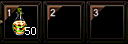
7.Character Health Status:
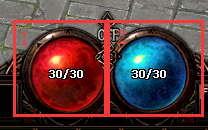
1) HP Indicator, Current HP and Maximum HP
2) MP Indicator, Current MP and Maximum MP
8.Game Function Bar: